Quick Start
Your Google Workspace Admin might have disabled installation of third party apps by regular users. To add Hana, you might have to contact your admin.
Onboard Hana to Google Chat Workspace
To onboard Hana to Google Chat Workspace, you can add her in two ways:
Option 1 - Via Google Chat
Setup Google Chat
- Go to Google Chat and sign in with your Google Workspace account.
Navigate to the Chat Space
- Open the chat space where you want to add Hana.
- If you don't have a chat space yet, you can create one by clicking on the "+ New chat" icon and selecting "Create a space."
Add Hana App to the Chat Space
-
In the chat space, click on the space name at the top to open the space settings.
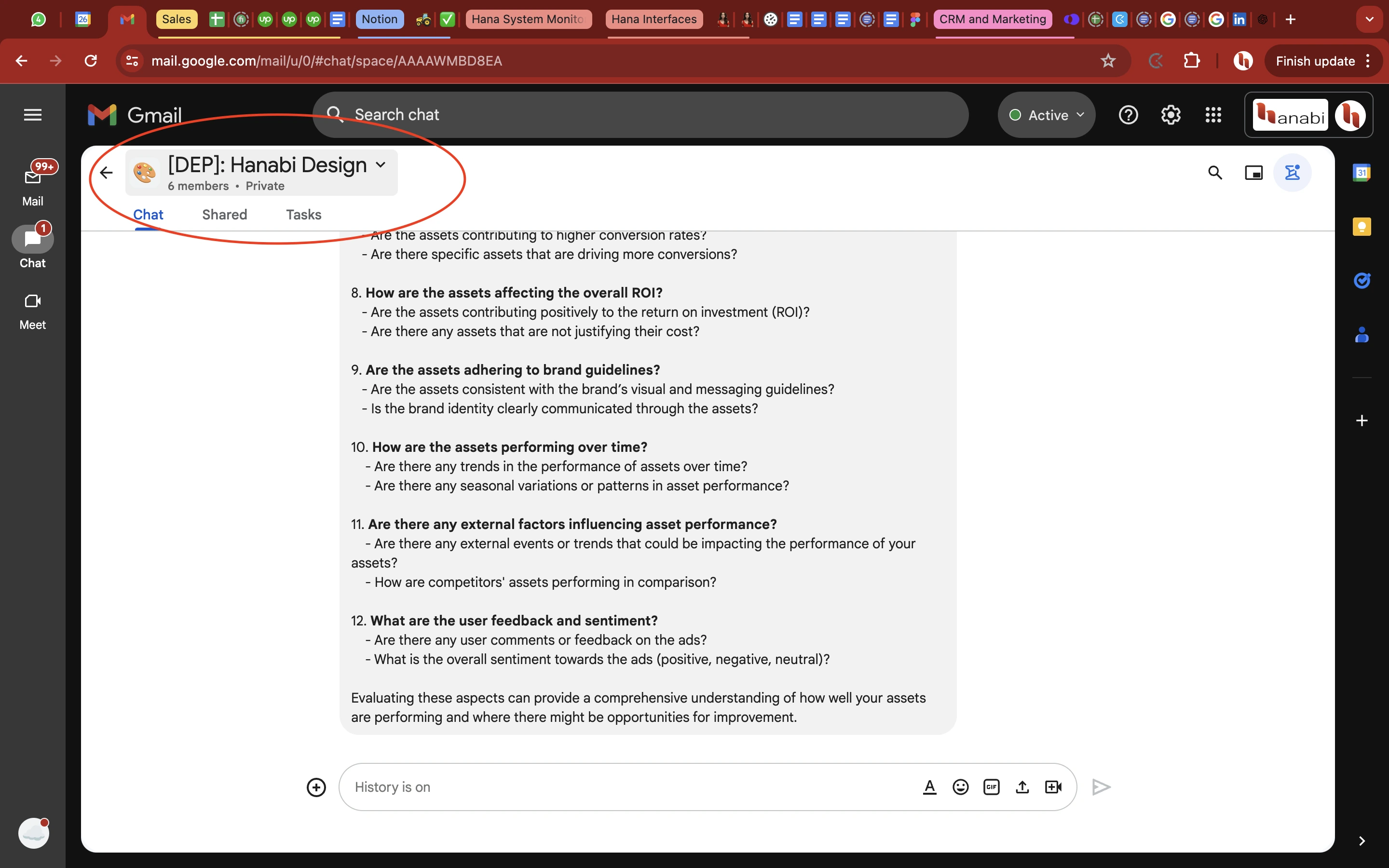
-
Select "Apps and integrations" from the dropdown menu.
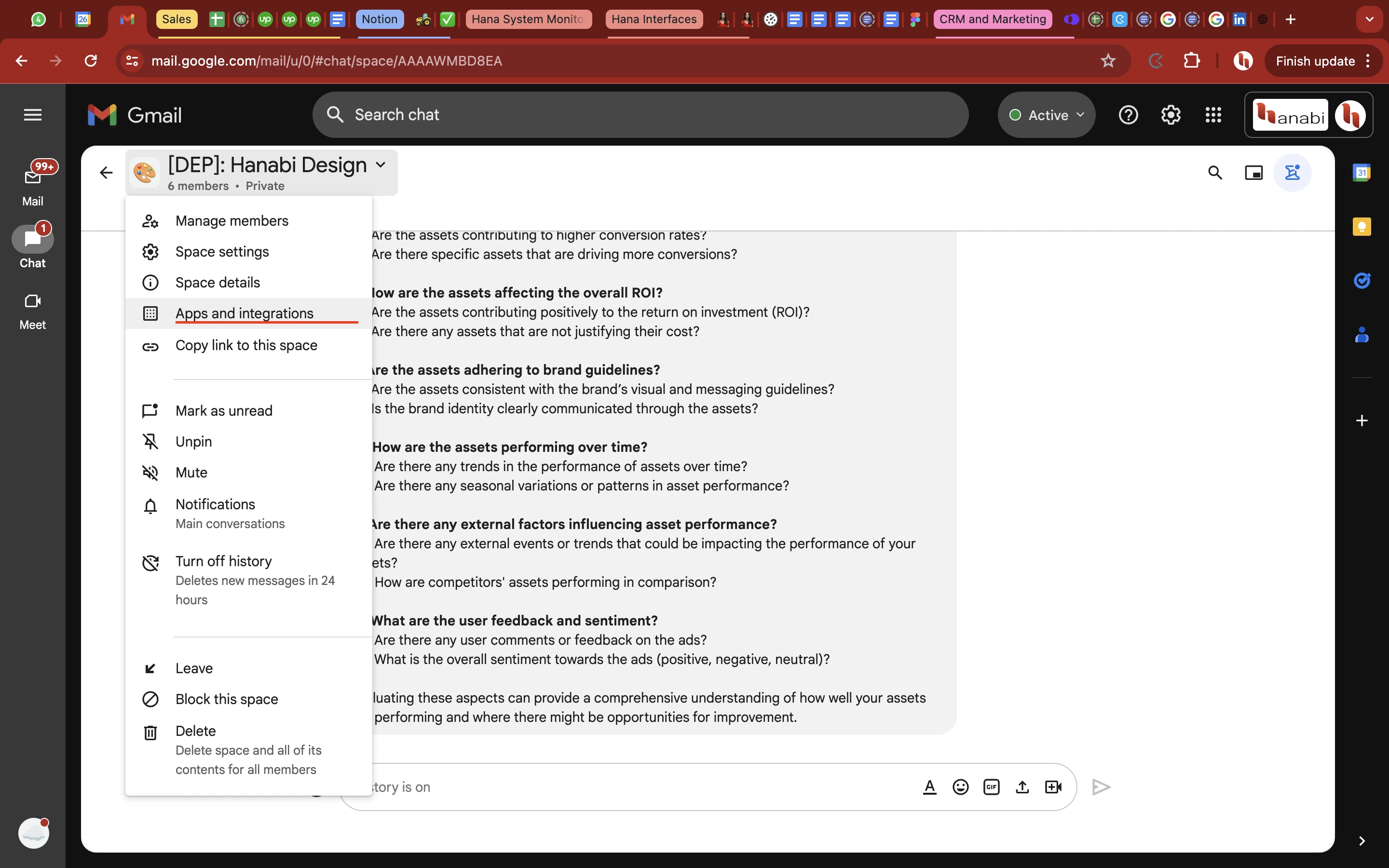
-
In the "Apps and integrations" section, there is a list of apps. Click on "Add apps."
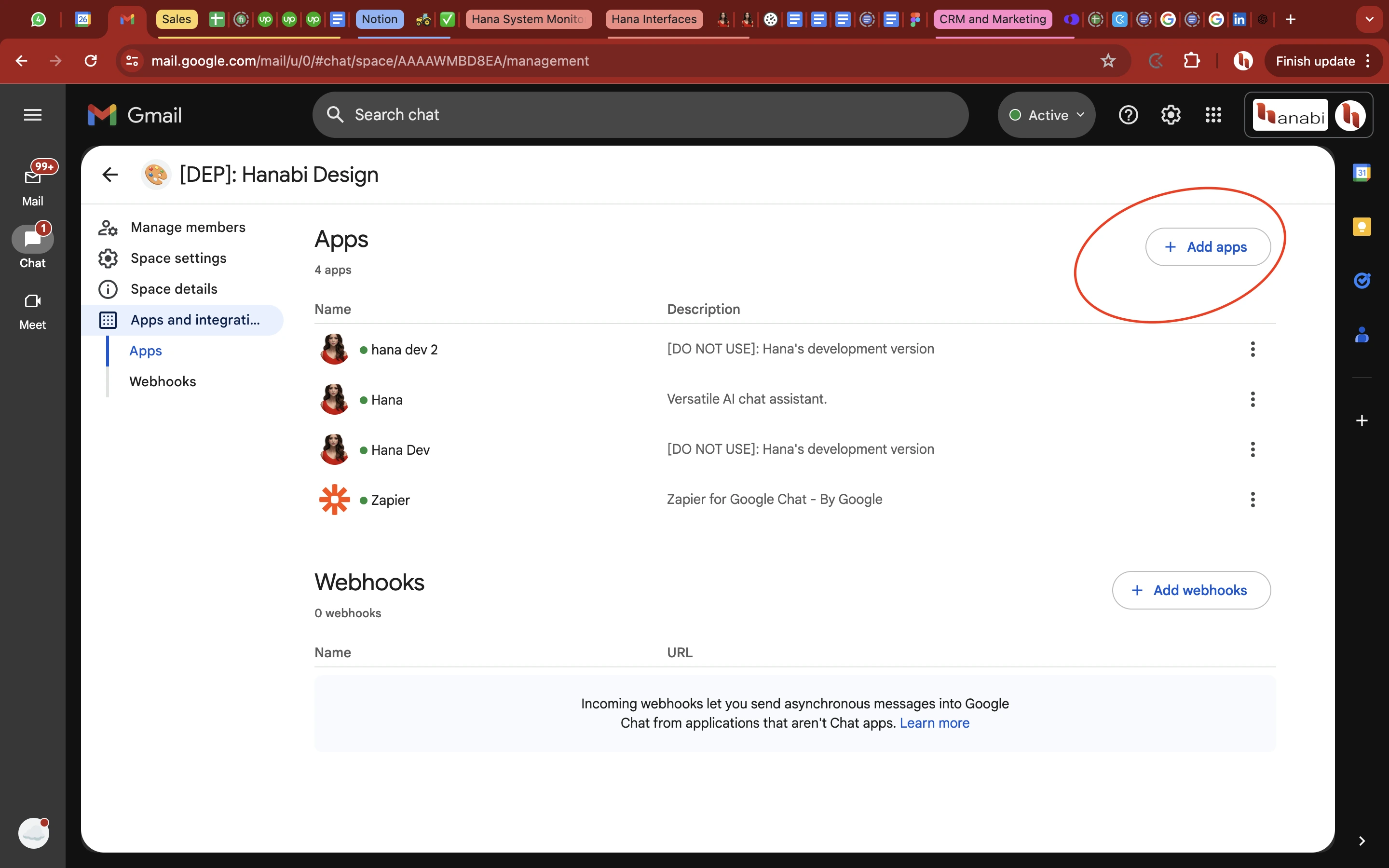
-
Use the search bar to find "Hana."
-
Select "Hana" from the list of apps.
-
If you do not see Hana in the list, your Google Workspace Admin might have disabled the installation of third party apps. You might have to contact him/her to add Hana in your workspace.
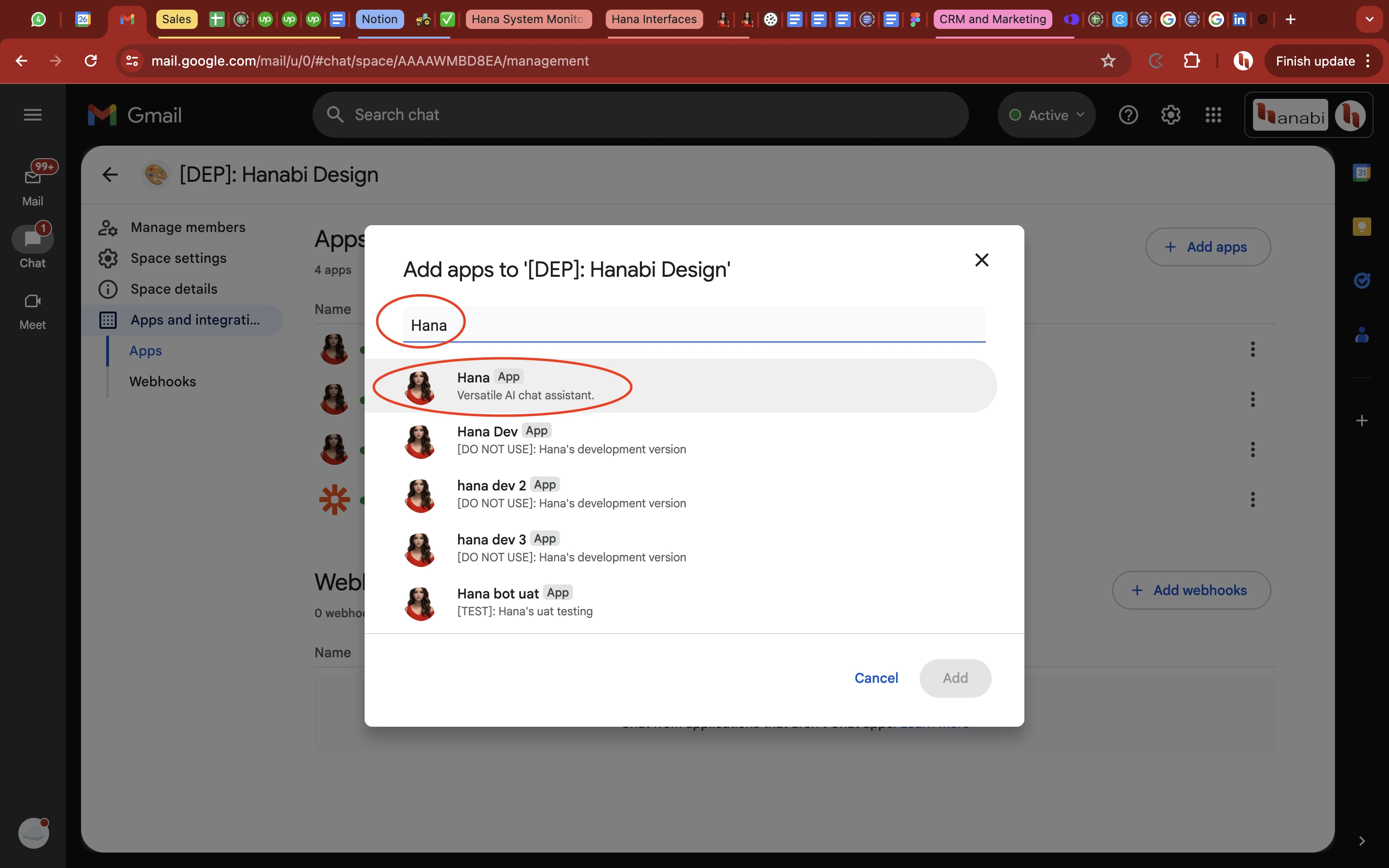
-
-
Hana will send a greeting response with a login link for the dashboard.
Complete additional setup
- When you visit dashboard, simply login by clicking the “Sign in with Google” button
- That’s it!
- Some optional things involve
- Promoting yourself as org admin (for Hana, not for Google Workspace)
- Adding additional context for your org and completing full org onboarding
One last step
- Go back to Google Chat space where you added Hana
- Just type
@Hana HiHana will reply back.
If there are any issues like I'm sorry, we could not find space details error, follow these steps:
-
In the chat space, click on the space name at the top to open the space settings.
-
Select "Apps and integrations" from the dropdown menu.
-
You can see Hana in the apps list.
-
Click on the three dots and select "Remove from space."
-
Click "Add apps" again, search for Hana, and select Hana.
-
Hana will send the greeting message for adding in the space.
-
Now again type @Hana hi. Hana will respond without any issues.
- You have now successfully integrated Hana.
Option 2 - Via Google Workspace Marketplace
Google Marketplace Setup
- Go to the Hana Google Workspace Marketplace
- Make sure that you are signed in with the account where you need to install Hana.
Installation
- Click the "Install" button on the Hana app page.
- You will be prompted to choose where to install Hana. Options include: "Everyone at your organization" or "Certain groups"
- Select based on your preferences and submit.
- Complete additional setup on Hana Dashboard